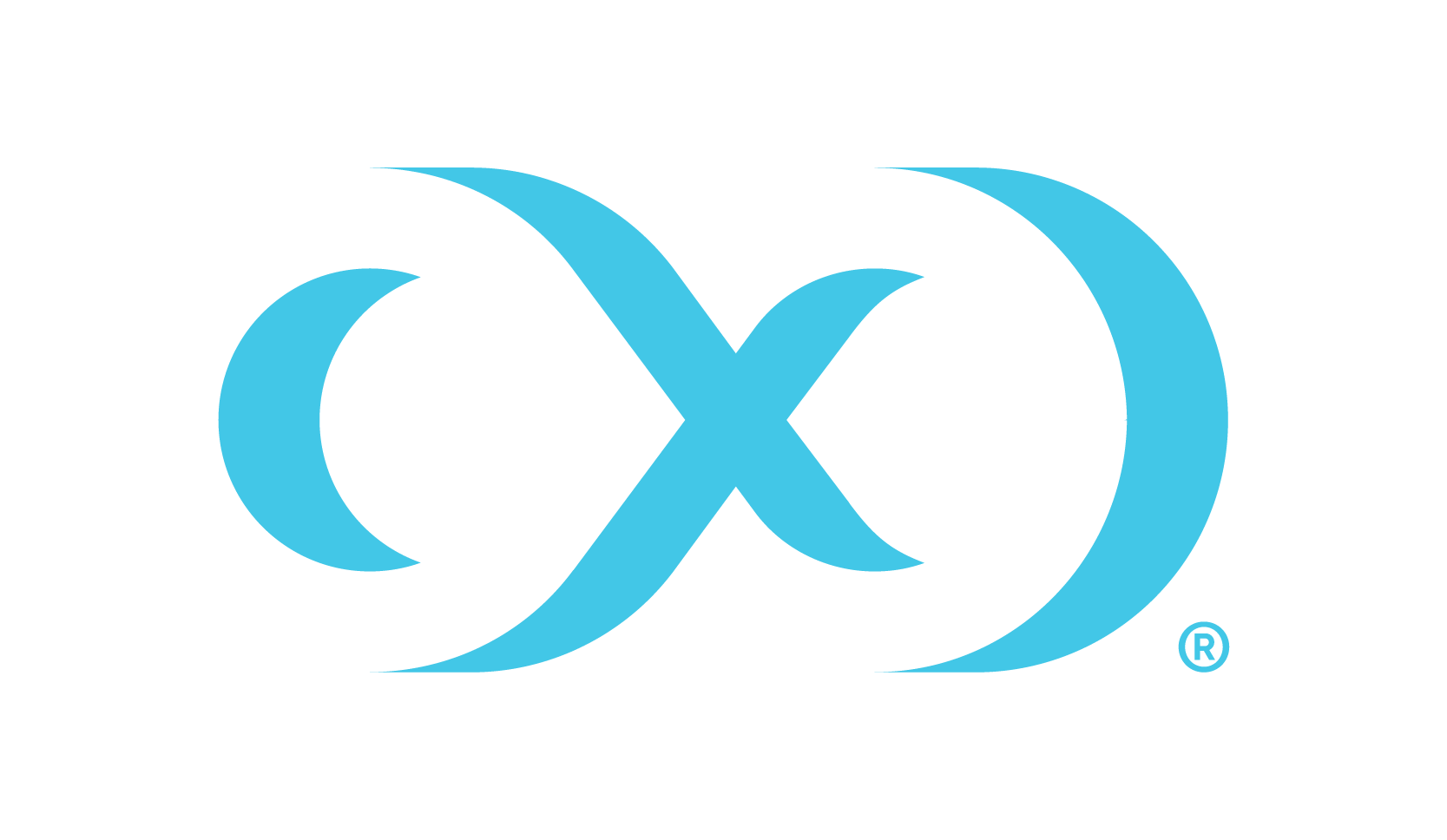Ingress setup (Kubernetes)
Ingress exposes HTTP and HTTPS routes from outside the cluster to the Hyperscale Compliance services running within the cluster. For more information, refer to the Ingress official documentation.
The exact steps to set up an Ingress vary by Kubernetes vendor and company policies. This section provides non-exhaustive instructions for a basic setup, but you must ask your Kubernetes cluster administrator for guidance.
The proxy pod runs an Nginx HTTP server which must be the only target of the Ingress rules, redirecting all external traffic to it. Out of the box, the pod accepts requests over HTTPs on port 443, using a self-signed certificate.
After setting up an Ingress, TLS/SSL will be terminated by the HTTP server/load balancer/proxy implementing the Ingress, and not Hyperscale Compliance.
Ingress controller installation and route creation
An Ingress controller is required to continue. Expand a section below based on your Kubernetes environment to show the corresponding Ingress controller installation and Ingress route creation instructions.