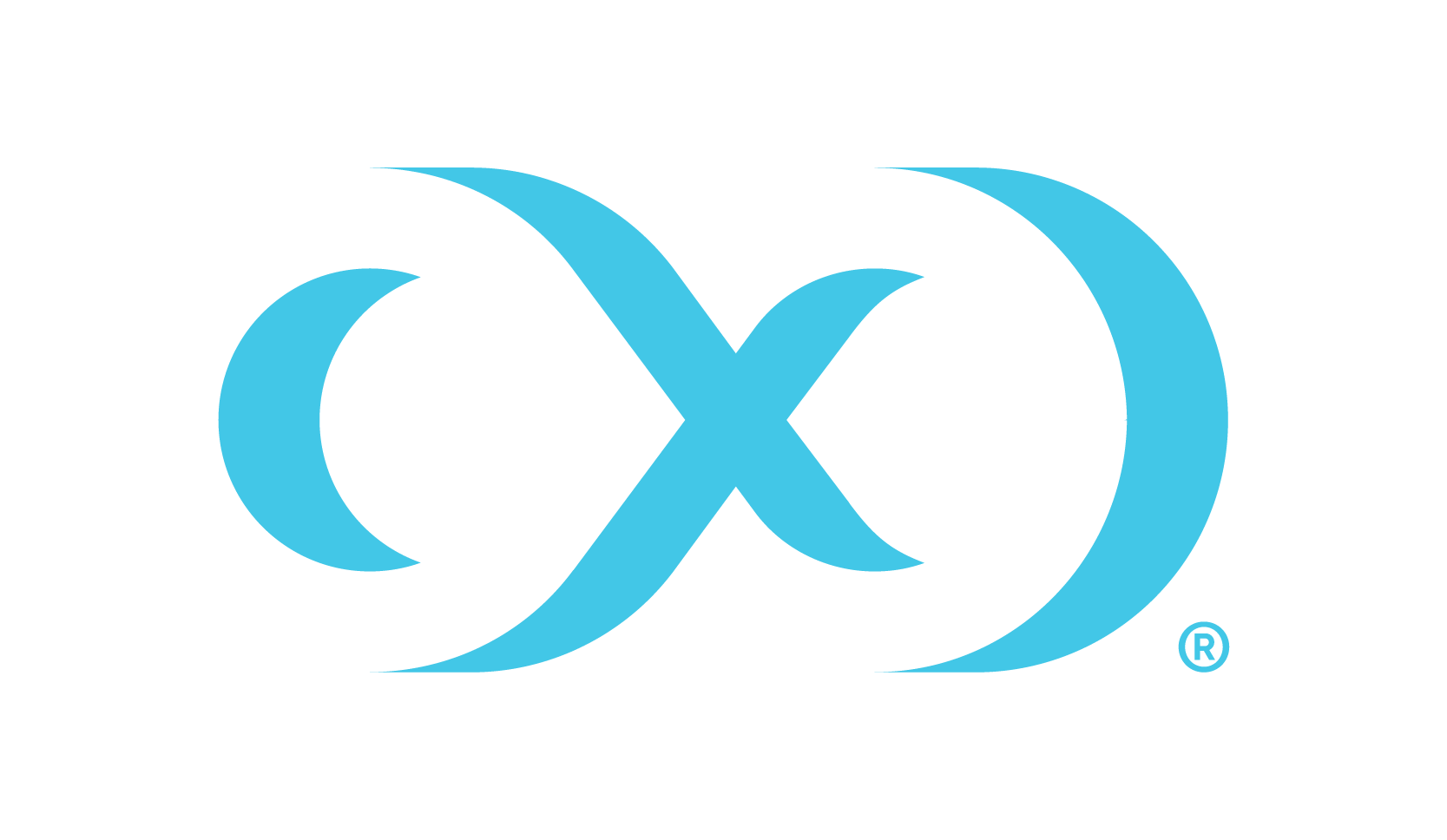Upgrading the Hyperscale Compliance Orchestrator (Kubernetes)
Perform the following steps to upgrade a Hyperscale Compliance Orchestrator (Kubernetes).
Create a new folder called
hyperscale-helm-[version], where [version] is the latest version to which the platform is being upgraded.$ mkdir hyperscale-helm-[version]Download the new version of the chart using the following command in tandem with the newly created folder. Note: This command will download a file named
hyperscale-helm-[version].tgzin the folderhyperscale-helm-[version].CODE$ cd hyperscale-helm-[version] $ curl -XGET https://dlpx-helm-hyperscale.s3.amazonaws.com/hyperscale-helm-[version].tgz -o hyperscale-helm-[version].tgzThe downloaded file is then extracted using the following command.
$ tar -xvf hyperscale-helm-[version].tgzThis will extract into the following directory structure.
CODEhyperscale-helm ├── Chart.yaml ├── README.md ├── templates │-<all templates files> ├── tools │-<all tool files> ├── values-delimited.yaml ├── values-mongo.yaml ├── values-mssql.yaml ├── values-oracle.yaml ├── values-parquet.yaml └── values.yamlCopy the
values.yamlandvalues-<connector>.yamlfiles from the previous version parallel to thehyperscale-helm-[version]folder.After copying the
values.yamlandvalues-<connector>.yamlfilea, there are updates that need to be made to the file under the imageCredentials section:Bumping up the version, specified against the tag property, to the desired higher version.
If the credentials configured in your
values.yamlhave expired, which will be the case if the credentials were unused for 30 days or were inactive (but previously used) for 90 days, please retrieve a new set of credentials by visiting theHyperscaleCompliancepage on http://download.delphix.com and selecting theHyperscaleHelm Repositorylink. Configure yourvalues.yamlwith the new set of credentials.This password update in
values.yamlis only required if the user is using a Delphix-provided Docker Registry (hyperscale.download.delphix.com/delphix-hyperscale) directly in the deployment (i.e.values.yaml).If you are using your internal Docker Registry, you should first pull the next version of the Docker images from the Delphix-provided registry with the credentials associated with your Delphix account.
The following are the ‘docker’ commands that can be used to pull Docker images into your internal Docker Registry:
Docker login command (username and password are your permanent credentials retrieved from Delphix Download site).
CODE$ docker login --username [USER] --password [PASSWORD]Pull Docker images of the Hyperscale Compliance services.
CODE$ docker pull <image-url>
The image URLs for the Hyperscale Compliance services can be referenced from this page of the documentation.
Run the helm upgrade command.
$ helm upgrade -f values-<connector>.yaml hyperscale-helm hyperscale-helm