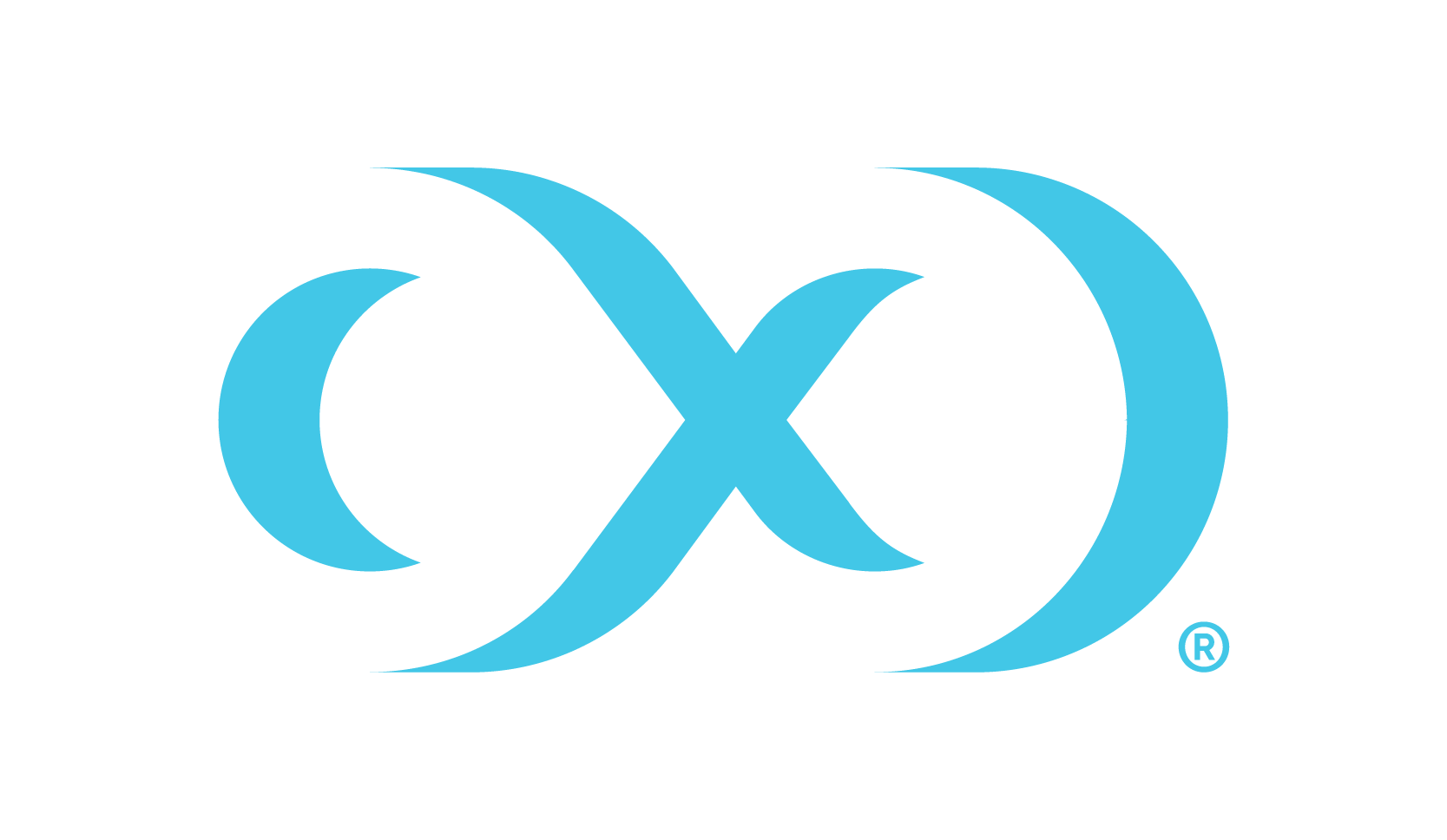Upgrading the Hyperscale Compliance Orchestrator (Kubernetes)
Perform the following steps to upgrade a Hyperscale Compliance Orchestrator (Kubernetes).
Create a new folder called
hyperscale-helm-[version], where [version] is the latest version to which the platform is being upgraded.$ mkdir hyperscale-helm-[version]Download the new version of the chart using the following command in tandem with the newly created folder. Note: This command will download a file named
hyperscale-helm-[version].tgzin the folderhyperscale-helm-[version].CODE$ cd hyperscale-helm-[version] $ curl -XGET https://dlpx-helm-hyperscale.s3.amazonaws.com/hyperscale-helm-[version].tgz -o hyperscale-helm-[version].tgzThe downloaded file is then extracted using the following command.
$ tar -xvf hyperscale-helm-[version].tgzThis will extract into the following directory structure.
CODEhyperscale-helm |- values.yaml |- README.md |- Chart.yaml |- templates |-<all templates files>Copy the
values.yamlfile from the previous version parallel to thehyperscale-helm-[version]folder.After copying the
values.yamlfile, there are updates that need to be made to the file under the imageCredentials section:Bumping up the version, specified against the tag property, to the desired higher version.
Since the Docker Registry (AWS ECR) password expires after 12 hours, the Docker Registry should be modified in the
values.yaml(from the previously existing version) with the latest password. It can be obtained from https://download.delphix.com. Here are some notes in regard to this step in the process:This password update in
values.yamlis only required if the user is using a Delphix-provided Docker Registry directly in the deployment (i.e.values.yaml).In case a user is using their internal Docker Registry, they should first pull the next version of the Docker images from the Delphix-provided registry, using a new password.
The following are the steps to pull Docker images from the Docker Registry:
Docker login command (password from Delphix Download site).
$ docker login --username AWS --password [PASSWORD] 762392488304.dkr.ecr.us-west-2.amazonaws.com/delphix-hyperscalePull Docker images of the Hyperscale Compliance services.
CODE$ docker pull 762392488304.dkr.ecr.us-west-2.amazonaws.com/delphix-hyperscale:proxy-[VERSION] $ docker pull 762392488304.dkr.ecr.us-west-2.amazonaws.com/delphix-hyperscale:controller-service-[VERSION] $ docker pull 762392488304.dkr.ecr.us-west-2.amazonaws.com/delphix-hyperscale:masking-service-[VERSION] $ docker pull 762392488304.dkr.ecr.us-west-2.amazonaws.com/delphix-hyperscale:oracle-unload-service-[VERSION] $ docker pull 762392488304.dkr.ecr.us-west-2.amazonaws.com/delphix-hyperscale:oracle-load-service-[VERSION] $ docker pull 762392488304.dkr.ecr.us-west-2.amazonaws.com/delphix-hyperscale:mssql-unload-service-[VERSION] $ docker pull 762392488304.dkr.ecr.us-west-2.amazonaws.com/delphix-hyperscale:mssql-load-service-[VERSION]
Run the helm upgrade command.
$ helm upgrade -f values.yaml hyperscale-helm hyperscale-helm